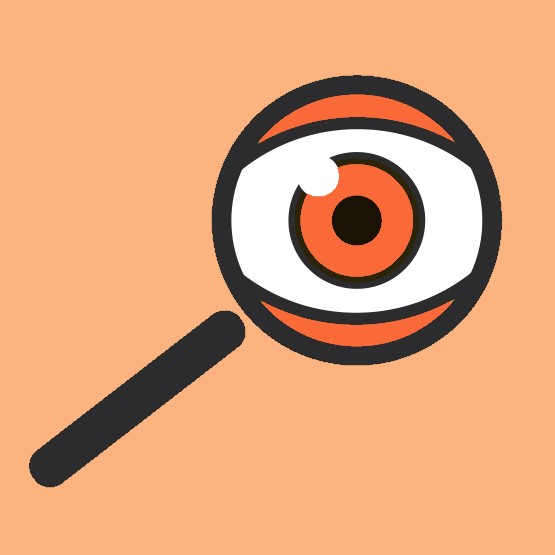We use first and third-party cookies for analytical and statistical purposes and to show you personalised advertisements based on a profile compiled from your browsing habits (e.g. pages visited). For more information, click on our Cookie Policy. You can accept all cookies by pressing 'Accept', you can reject all cookies by pressing 'Reject', or you can customize your choice by pressing 'Manage'.
How to open a bank account
Open your salary account at Bankinter in 5 steps.
Would you like to open a Bankinter salary account and start enjoying all the benefits it has to offer? Well, it couldn't be easier.
- No fees, no conditions.
- 100% online
- You won't even need to visit a branch

Steps to open your Bankinter Account
Sign up
We want to get to know you a bit
- Where you live
- Your marital status
- Your profession
- What you plan to use the account for
Confirm your identity
Select the type of account you want
Signed
You now have your Salary Account!
What do you need to open your Salary Account?
Your valid ID
A mobile phone number
A device with a camera and microphone
You can start now and come back later to pick up where you left off, from any device, through any channel and at any time.
Switch to Bankinter
Want to bring everything to Bankinter? Do it the easy way, do it online.
Switch to Bankinter is the easiest and most convenient way to bring the positions you hold at other banks: accounts, direct debits, pension plans... All from the comfort of your home.
And if you have already added your accounts or funds at other banks to our website, it will be even easier to manage them.

Open your account
I want to open a Bankinter account
I've already started the account application process
I am the second holder and I have an invite
Want us to help you arrange your Salary Account?
Unsure how to arrange your Salary Account?
See How do I open an account with a NIE? How do I open an account with a NIE?
If you want to open an account with a NIE, please come and see us at one of our branches. You can check your nearest branch with this branch finder.
See How do I open an account with two holders? How do I open an account with two holders?
If you want to invite someone to be a joint holder of your new account, you can do this at any time after you have completed the first registration step but before finalising the product application process. Just log into your private area and select “Add another holder”. You'll see this option at the top right-hand corner and also at the bottom of the page. You will have to enter the name and ID number of the second holder, and we will then send you an invitation code by SMS which the second holder must use to complete the registration process.
See Can I break off and continue the application later? Can I break off and continue the application later?
Yes, if you have started the application process but can't finish it, you can resume it whenever you want from any device. Just login through the above option (“I've started the account application process”) and follow the steps. It's very simple!
See What do I do if I can't remember my username and password? What do I do if I can't remember my username and password?
If you've started the process to open the account and can't retrieve your temporary passwords, call us on 900 816 833 and we'll give them to you again.
If you didn't finish opening your account (either online or at one of our branches), don't worry! You can pick up the process here and carry on from where you left it.
If you finished the first step of the process (i.e. registration) but can't remember your username and password, select “I've started the account opening process” and then click on “I've forgotten my username and/or password”. We'll ask you to enter a few details and in a matter of seconds you'll receive your new username and password to log into your private area again and continue the process.
See What can I see in my private area after I've completed the first registration step? What can I see in my private area after I've completed the first registration step?
Once you have completed the first registration step, you will be redirected to your private area where you can check the steps you still have to complete: entering any necessary personal data, confirming your identity, selecting the product you want to apply for and, lastly, adding your signature.