We use first and third-party cookies for analytical and statistical purposes and to show you personalised advertisements based on a profile compiled from your browsing habits (e.g. pages visited). For more information, click on our Cookie Policy. You can accept all cookies by pressing 'Accept', you can reject all cookies by pressing 'Reject', or you can customize your choice by pressing 'Manage'.
GOOGLE PAYTM
Bye bye purse! Farewell wallet! Hello Google Pay!
From now on, all your Bankinter cards on Android devices as well. A convenient way to pay with them, however you want.

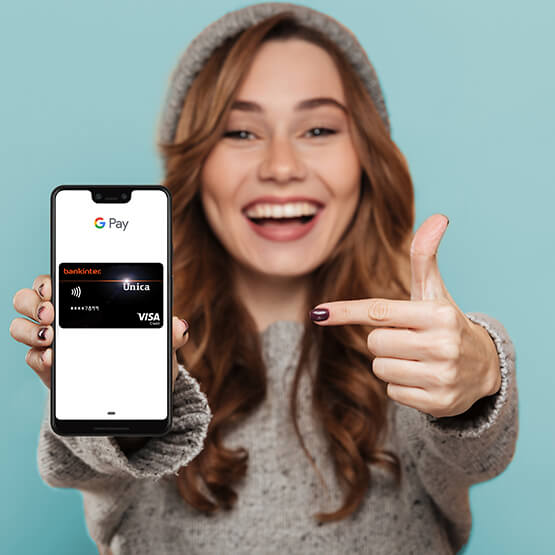
Fast, convenient, easy and – of course – safe.
To pay in physical stores
To pay on websites or in apps
To pay securely
But it's not only for paying.
¿Google Pay? ¡Dale al Play!
See FAQs FAQs
What devices can I use Google Pay with?
With any phone that supports Android and with tablets that run Android Lollipop 5.0 or higher. To make payments in physical stores, your phone must be compatible with NFC (Near Field Communication). If you need to activate NFC, you'll find it in your phone settings.
Where can I use Google Pay?
You can pay with your phone in hundreds of thousands of stores: in all the ones that accept contactless payments and in the ones with Google Pay badge. You can also use it in all apps and online stores where you see the “Google Pay” button.
How do I set it up?
The first thing you have to do is download the app from Google Play Store. Next, simply add the cards you want to use this way. You can do this by taking a photo of the card or by manually entering the card number. Bankinter cards are compatible and already set up for Google Play, so you only have to confirm the details prompted by the app.
What if I lose my phone or it's stolen?
Google has Android Device Manager (www.google.com/android/devicemanager), which will help you find, block or delete your phone without blocking your cards. To locate your phone, type “Find my phone” in Google and a map of its whereabouts will pop up as well as the option of blocking or deleting the device data.
If I add my Bankinter cards to Google Pay, will the services and conditions change in any way?
No, not at all. All services and conditions are exactly the same as for your physical cards. However, to use your card in Google Pay, you must accept Bankinter's “Mobile Virtual Card Terms and Conditions” for Google Pay.
Can I continue using the physical cards that I've added to Google Pay?
Yes, of course. Your cards will still be operational.
How safe is Google Pay?
Google Pay protects payment information with several layers of security, using one of the most advanced security infrastructures in the world.
How do I return an item purchased with Google Pay?
It's as simple as if you had paid with your physical card. The only difference is that instead of swiping your card again to cancel the payment, you just pass your phone over the terminal again to verify the refund. Remember to select the card you used to make the purchase. In some cases you may also be asked for the virtual account number or the physical card.
What's the virtual account number and where can I find it?
For each payment transaction you make, a unique virtual number is assigned to your card details, so your complete card data are never shared with the store. You'll find the last four or five digits of your virtual account under “Card details” or “Transaction details”.
What do I need my virtual account number for?
Some stores may ask you for your virtual account number if you want to return an item purchased with Google Pay.
Useful information
-
Google Pay is a registered trademark of Google LLC.